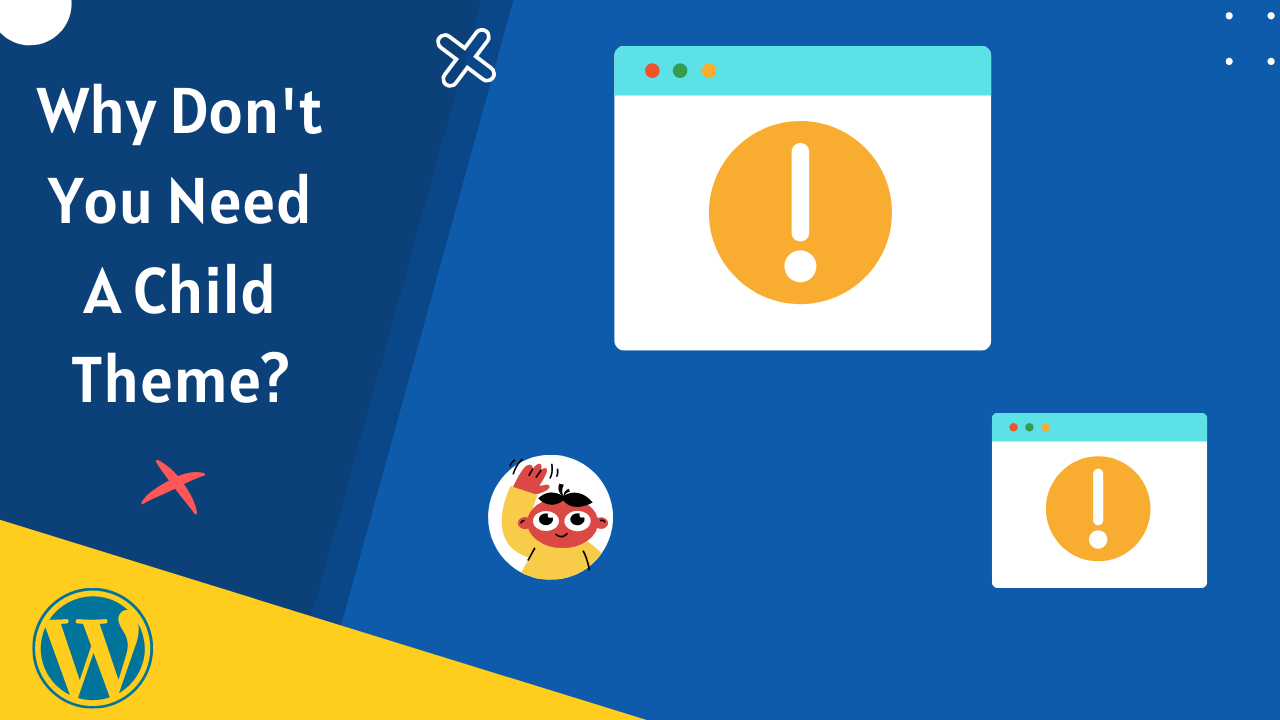I would have proposed to my girlfriend if WordPress wouldn’t recommend using a child theme.
Are you having some problems related to a child theme? —
What is a child? Should I create one? Do I really need it in 2022?
Is there any easy escape avoiding a child theme, where I will be able to customize and save theme files easily without taking any headache of coding?
If you want a compact and detailed answer, this article is for you. Yes, dear.
Once you complete the whole blog, I promise—you will learn from ABC to A to Z of a child theme, and are there any requirements of it?
So Take a deep breath. We are going to explain every single thing about it. Keep up with us.
What Is A WordPress Theme?
First, let’s learn what a WordPress theme is.
According to WordPress,
“WordPress theme modifies the design of your website. If you change your theme, it will change the front end, i.e. How your site looks to visitors when they browse to your site on the web.”
developer.WordPress.org
In plain language, A WordPress theme is a vehicle that makes your website attractive, engaging, user-friendly through its layout design.

It contains some folders of files. These two are absolutely essential in a WordPress theme.
- Index.php—the major template file.
- Style.css—the major style file.
There are some additional files that developers include in the theme’s folder :
- Graphics.
- JavaScript.
- Text files.
- Template files.
- Block themes.
- Localization files.
You get some free installed themes like Twenty Twenty, Twenty Twenty-One, etc. when you first create a WordPress site.
You can create a WordPress theme on your own or by hiring any developer.
Furthermore, you can even purchase some pre-built premium themes like Astra, Divi, Ocean WP, Hello, etc., which are the front-runner branded themes in the market.
It will cost more or less $60 to $100.
There are some advantages and disadvantages too, using any prebuilt premium theme
Advantages of Prebuilt WordPress Themes:
- You save tons of time and extra work.
- Zero coding knowledge is needed.
- Provide updates.
- Lots of Pre-built templates.
- Offer new features.
- Best for beginners and non-techie people.
Disadvantages of a Pre-built WordPress Themes:
There are some good advantages to choosing any of the best pre-built themes.
However, there are some disadvantages as well- You are not going to get satisfied altogether with what they offer
- Development Issue: theme developers don’t know exactly what layouts and designs you want according to your business.
- Typography: Font style, font size, padding, margin, landing pages, etc. may be a little to drastic different from our expectations.
- Compatibility: Not every WordPress theme is compatible with other efficient page builders and plugins that are a must for any site.
So to customize our theme more precisely, we require a child theme. Then we will be able to add modifications the way we wanted.
Now let’s move into the topic of Child Themes-
What Is A Child Theme?
According to WordPress,
“A child theme obtains the appearance and feels of a parent theme and all of its functions, but it can be used to make any changes to any portion of the theme.”
devloper.wordpress.org
To break It down:
First, there is a WordPress theme that is responsible for 90% of your website.
This is why we take every measure possible to make it perfect for the users.
In plain language, this is a parent theme that makes your site visible on the web, plus you get every single feature you need in it.
However, it comes with some drawbacks, especially when it comes to updating your theme.
That is when we create a child theme. Here are all those reasons-
Why Do We Use A Child Theme?
- Can’t Update Freely. Free or premium prebuilt, every theme provides updates. Adding some custom modifications to the theme, you will lose all those customizations after an update. That is the time we create a child theme.
- Includes new features. A child theme keeps all those needed customization separately. Next time you update your theme, not only you will keep those, but also your child theme includes those new features of an updated parent theme.
- Modify Any PHP files. Sometimes we need to modify the theme’s PHP files. Using a child theme, you can do it effortlessly.
- Easily Expanded: A child theme is built on a mighty theme framework that enables you plenty of adaptabilities overlooking masses of codes, development, even hiring an experienced developer.
This is why from WordPress to every single Theme Provider recommends using a child theme to customize a theme.
How Do I Create A Child Theme?
There are three ways to create a child theme:
- If your theme provider comes with a child theme officially.
- Using any recommended WordPress Plugin (child theme configurator).
- Creating one manually Via FileZilla (FTP/SFTP) or the file browser in your hosting’s cPanel.
When Don’t We Need to Use a Child Theme?
If you are like me who don’t want to waste much time, avoiding all sorts of coding work, then you don’t need a child theme.
There are numerous reasons and alternative tools available in WordPress Plugin Directory by which you can overlook a child theme.
Read Further to know A to Z about them-
1. Only CSS :
If there is only a need of changing CSS in your theme, then you don’t need to create a child theme because there are lots of advanced add-ons.
Using them, you can add custom modifications. Even some prebuilt CSS libraries.
2. Can’t Change Your Theme:
Let’s say you created a child theme. As per need, you want to switch your theme.
Now a big problem appears-your changes of the previous theme will not apply to the new theme because the CSS elements will not be the same.
Maximum WordPress themes have their own CSS files.
And you have to customize again according to the new one, which will be time-consuming.
And you have to save all those custom modifications in your notepad to apply in a new theme in the future.
3. Learning period:
Customization through your child theme takes development knowledge you have to have a bit of coding experience of HTML, CSS, JavaScript, and PHP.
Understanding the basics of the front-end and back-end of a website might take a few days to a few weeks.
4. Not Beginner-friendly:
If you are a beginner and just created a site with WordPress for your business or to create personal blogs, then it will be a hassle.
But there are some incredible tools for beginners, which will save both time and energy.
Additionally, you will get libraries of assets like built-in layouts, google fonts, modern color gradients, ready-made styles, theme skins to improve your site’s design.
So What Is The Replacement Of A Child Theme?
WordPress.Org provides one of the best, stunning plugins that is Custom CSS.
Using them, you can change the appearance of your site within a brief time.
Take Note: Our goal is to hold all the CSS modifications of our entire site when changing the WordPress theme. 💡
What Is a Custom CSS Plugin in WordPress?
We must start with what CSS is.
What is CSS?
CSS stands for cascading style sheet which is responsible for your website’s look, feel, designs, layout, even screen sizes for different devices like mobile, PC, and tab.
In short, CSS controls how your pages look to every individual visitor visiting your site on the web.
From your site’s header, font family, color, background images, link to the footer, everything comes from CSS files.
How do I Add Custom CSS Files To My WordPress Site As Per My Need, Without Coding?
Why fear when WordPress is there? Phew… 😎
Now step into custom CSS plugins.
A custom WordPress CSS plugin lets you customize the appearance of your WordPress site, enabling you to easily add custom CSS codes without having to modify your theme or plugin files.
It is the best practice to add custom CSS to your site.

Why Do We Use Custom CSS Plugins?
Benefits:
1. Time Saver:
Custom CSS plugin Stores all your style files within the plugin.
So, When changing a theme, most often that we do, there is no requirement of rewording those codes because they automatically get applied over and over again for multiple themes.
2. Compatible:
If your plugin doesn’t work hand in hand with the updated version of WordPress and theme, your site may get crashed.
But chill. All those custom CSS plugins are compatible with the updated version of WordPress.
3. Edit Any Theme:
While running multiple sites in WordPress, that many business owners do, we have to use different types of themes—that can slow down our workflow and productivity.
Using a Custom CSS plugin is never going to happen. They are all-time compatible.
4. Beginner Friendly:
You know, WordPress is built for saving your time and effort without coding, which supports every beginner in Website Designing.
Here you will get lots of beginner-friendly WordPress CSS plugins.
However, there are medium to advance CSS plugins in the WordPress plugin directory for the developers.
5. Keep The Changes:
You will lose all those custom modifications in your theme while WordPress update.
Using any CSS plugin, you will be able to save all those CSS changes because those plugins will hold all the modifications without touching your theme’s core file.
6. Identifying CSS Selectors Is A Breeze:
If I share my personal experience—adding custom modifications to my site, such as changing font color, size, and author image in the author Box was a hassle.
I had to use the chrome inspector to figure out the exact selectors.
And it has been a struggle for every beginner. But using a custom CSS plugin helps you find the right selectors.
7. Delete Child Theme:
Creating a child theme and adding modifications to your main theme is not easy.
You have to write CSS, PHP codes.
Using any CSS plugin, you can do that easily.
Even, there are a few WordPress plugins that let you insert custom PHP codes.
8. Live Editor:
Just imagine the battle—You are writing CSS codes, saving it.
Further, by refreshing your WordPress site, you see no changes.
A great deal of wasted time.
Even if it changes, it takes lots of time and effort, and you might have to encounter more dilemmas.
If you are using any cache plugin to boost up the site’s speed, you have to clear them, or else the changes will not appear.
Now if you use any custom CSS plugin, you can change CSS codes in real-time before applying all those changes where you have significantly more innovative control.
WordPress Directory is filled with free CSS editor plugins that enable you to add custom CSS files to your site without writing a single code, most often.
Even, there are numerous Custom JavaScript plugins and Custom PHP plugins.
These are the recommended plugins-
1. Simple Custom CSS :

What Is Simple Custom CSS Plugin & How To Install It?
A beginner-friendly WordPress plugin that enables you to add custom CSS styles that override the theme’s default, inbuilt styles that they come with.
Primary features:
Having been tested up to the 5.8.3 WordPress version, it has five-star ratings in WordPress and 200,000 activated users.
It has some white great features like it is amp supported, user-friendly, and needs zero coding experience.
WordPress Star Rating:
4.8 Stars.
2. Simple Custom CSS and JS:

What Is Simple Custom CSS and JS & How To Install It ?
Adding custom CSS and JavaScript code to your plugin or theme is too much of a struggle but using Simple Custom CSS and JS, your customization will be as easy as editing your Facebook profile picture.
Primary Features:
Having a PHP version of 5.2.4 higher, it has more than 400,000 active installations, it is last updated 1 month ago.
By using this plugin, you can add JS or CSS to the admin side or the front end. Automatically, write all codes in the footer for the header.
WordPress Star Rating:
4.4 Stars.
Extra Tip: Sometimes we need to add some functions to our theme. Creating a child theme is the solution, but it takes much more effort. At that point, using a custom PHP plugin is the best option. ⚙️
Code Snippets:
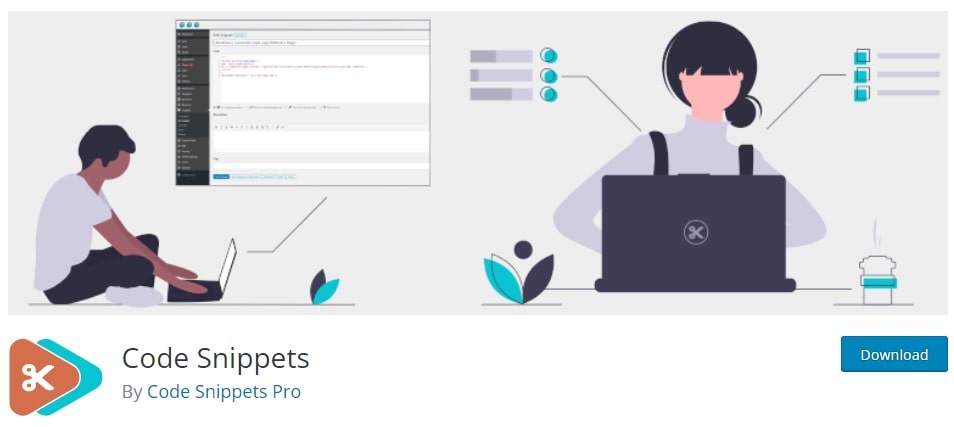
What Is Code Snippets & How To Install It?
A Pocket dynamite, that extends the functionality of your WordPress site, giving less load on your site.
In other words, the snippet is a small compact of PHP code that enables you to run code on your site, and it replaces the need of adding custom snippets to the function.php file.
This Code Snippet provides lots of features—it has 19 different language support, 600,000+ active installations, and has been tested up to the 5.8.3 WordPress version.
WordPress Star Rating:
4.8 star.
What Is The Best WordPress free Plugin For Custom CSS?
There are quite a few WordPress CSS, JS plugins, but Simple Custom CSS and Simple Custom CSS and JS are the best.
How do I install a custom CSS plugin in WordPress?
You can install a custom CSS plugin for absolutely free from your WordPress Plugin Directory or from your WordPress Admin Dashboard.
How do I use a custom CSS plugin?
It is absolutely easy and beginner-friendly, and there is no requirement of writing a single line of code. Additionally, you get some free CSS library to design your site.
How to add PHP codes to WordPress posts or pages, using a plugin?
Like custom CSS and JS, you can add custom PHP codes using the code snippets plugin. It is handy for changing the functions of your site.
Final Words:
As I said earlier, I have explained it in a very easy way – why you don’t need to create a child theme.
Using these custom CSS plugins, you can ignore all those struggles of writing codes.
So, I want to know from your side- Are you going to use these plugins to add custom CSS and JavaScript to your WordPress site, or Are you going to use a child theme? 🤔
I am a Graduate of English literature with 3 years of experience in the WordPress, SEO and Content Writing industry. Also, I possess the expertise to craft compelling graphics essential for the content. With my SEO writing skills, I have successfully ranked several blogs of WPThememonk.com on Google’s first page. Recently, I have written for various professionals. Visit my portfolio for more info: KrishnaNath.com