How To Create Astra Child Theme With [Free] Child Theme Configurator Plugin?
Do you want to create an Astra child theme using a plugin without leaving the WordPress dashboard?
If so, let me tell you -there are several tools out there in the market by which you can create any child theme easily.
Hey! Wait. Before creating a child theme, you need a basic overview of child theme, and Why do we create it? Is it safe to create one with a plugin?
If you want a detailed answer, be with me. I am going to explain how to install the Astra WordPress child theme.
Also, we will show you how to create a child theme by using a plugin through a step-by-step process.
Why Do We create a child theme?
According To WordPress,
“A child theme inherits the look and feel of the parent theme. Not only that, it also functions as a parent theme. In simple terms, it is a clone of your main parent theme, which lets you customize your website effortlessly”.
developer.wordpress.org
Sometimes we need to customize those files, as per our needs, and add modifications to the parent theme.
But, there is a big problem.
Every so often, your parent theme comes with updates.
If you update your parent theme, you will lose all the separate modifications that you add to your existing theme.
That’s why we create a child theme and add needed modifications to it.
You can create an Astra child theme:
- By generating it from its official web page—WP Astra child theme generator.
But, here I am going to show you those tools and processes by which you can create an Astra child theme, and it is easy as pie.
If you want to read more about the differences between parent and child theme, click here.
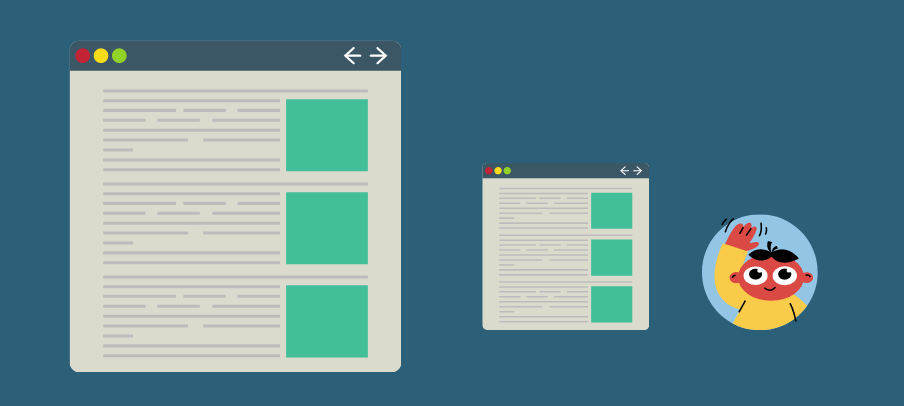
How to create an Astra child theme by using a plugin?
Our recommendation: Before creating a child theme with any plugin, make sure you take a full backup of your site.
There are a number of WordPress plugins that you can use to create a child theme safely without leaving your WordPress dashboard.
And also those plugins are absolutely free.
All you have to do is to go to your plugin section in your WordPress dashboard, then install and activate them.
Child Theme Configurator
This plugin is the most popular and reliable plugin in the market.
It has numerous options that enable you to create and customize your child theme comfortably.
You will get shocked that it has more than 300,000 installations.
Let’s create a child theme using this plug-in.
Pocket Tip: Child Theme Configurator plugin provides other useful features. It can copy your existing customizer options, widgets, and other important things to your child theme.
1st Step:
Install this plugin from this link and upload it to your WordPress website.
You can install it from your WordPress plugin section.
2nd Step:
After activating the plugin, simply go to Tools > Child theme.
Selecting your current Parent Theme, Click On Analyze to let the plugin show its power.
3rd Step:
Here you can see the green checkmark. It means green flag.
This theme occurs okay to use a child theme and this theme does not require the parent theme’s CSS file.
You can add or customize CSS on your child theme file.
4th Step:
You can name the child theme directory here. Or just leave it.
Astra-child name is good enough.
5th Step:
Here you can choose where to save the styles.css.
I would recommend: pick the default option.
6th Step:
Click on “Use the WordPress style queue”.
Don’t choose the 2nd and 3rd option.

7th Step:
Here you can customize the child theme name, author name, and website.
Our recommendation: Skip it.
8th Step:
We are Nearly there to get a child theme.
Here you can copy widgets, menus, and important settings from your parent theme to the child theme.
9th Step:
That’s it. Take a deep breath and create a child theme by clicking the Create New Child Theme.
Hooray!
Go to your Theme section, you will see Astra Child theme is ready to get activated by you.
Activate it, and customize it the way you want.
How To Use Astra Child Theme:
Now, you need to learn how to use a Child theme by adding custom CSS to it. Just click here to learn.
Other Plugins:
There are some plugins in the WordPress store, which are proven and have the same characteristics.
Child Theme Created by Orbisius:
Having an easy-to-use interface and lots of features, it has more than 30,000 active installations.
Childfy Me :
This tried and tested plugin, having over and above 10,000 active installations, is one of those ideals for creating any child theme.
This plugin has different language support like-Hebrew, German, Portuguese, Dutch, Russian, Ukraine.
Child Theme Wizard :
This plugin lets you create a new child theme without additional tools.
It has more than 10,000 activations, and also it comes with GPL license terms.
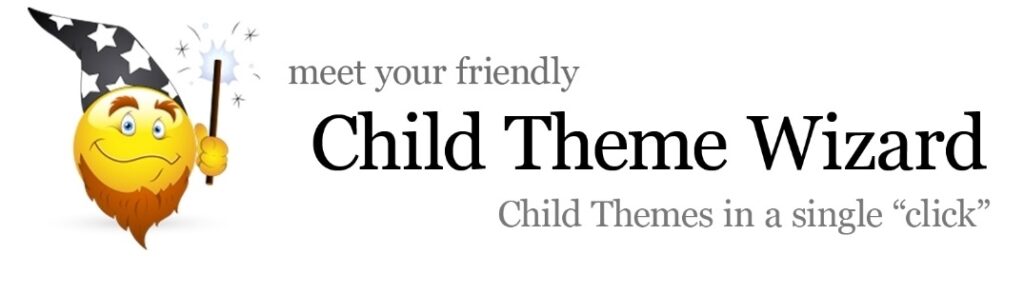
Generate Child Theme:
It allows you to create a child theme from any, whether new or old, WordPress theme is absolutely free, and you don’t have to do any coding.
It has more than 1000 active installations.
Also Learn: How To Add Custom CSS To Your Child Theme?
Frequently Asked Questions:
Is Child Theme Configurator Plug-In Free?
Yes. It is absolutely free. Also, it is WordPress recommended child theme generator plugin.
Is There Any Other Child Theme Generator Plugin?
Yes. There are quite a few WordPress plugins. But not all are recommended. You can read this guide before installing other plugins.
How to Add Custom CSS To Child Theme?
It is not that hard to add custom CSSS. Yes, it requires a bit of coding work. Here you can read our dedicated article on how to add CSS files to your child theme.
Also Learn: Why is Astra Child Theme CSS not working?
In a Nutshell:
You can create and activate the Astra child theme through this process. Not only that, you can create one from any parent theme.
There are thousands of WordPress themes in the market, not every theme creator provides a child theme officially as WP Astra do.
In fact, there are some more valuable free and paid plugins recommended by wordpress.org. They come with more features, and you can create unlimited child themes.
Thanks for reading the whole blog post. I hope this piece of content helped you to create a child theme by using a plugin. Isn’t it an easier method than others? What is your opinion?
Sharing Is Caring!
